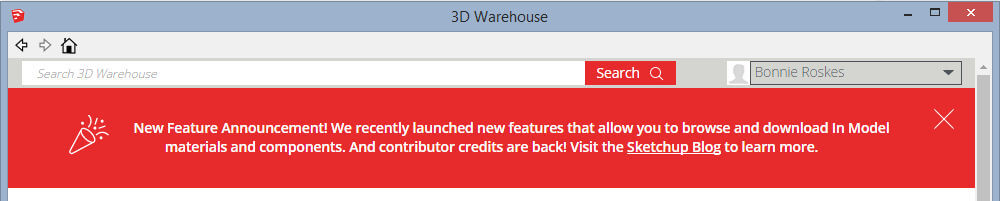Did anyone else recently notice this happy little banner at the top of the 3D Warehouse?
I am SO happy they added this. We can now go into a 3D Warehouse model, pick a material, and bring that material right into our current model. Before this, you’d have to download an entire model, extract a material image, bring it in. Or you could make material collections, a somewhat arduous process. The new download feature makes things MUCH easier.
Here’s my example – a simple kitchen. I want to replace the boring backsplash tiles.

So I used the Get Models tool, and I found this model which has five pretty tile swatches.
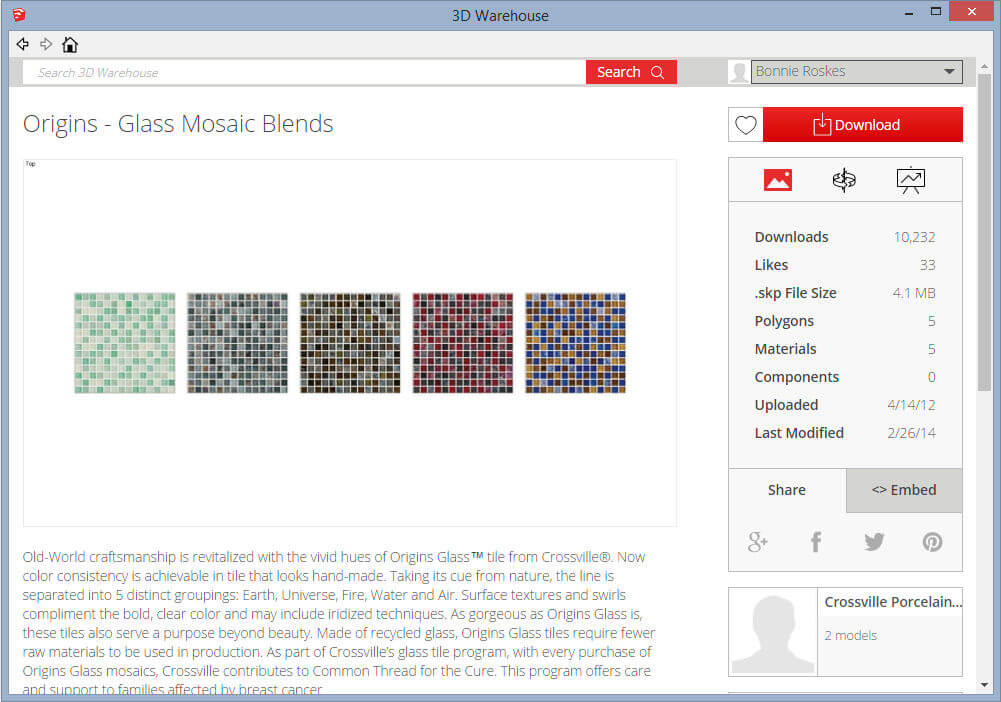
To the right of the swatches are the model statistics: number of downloads and likes, file size, etc. This one has five materials. What’s new (and awesome!) is that “Materials” is now a clickable link.
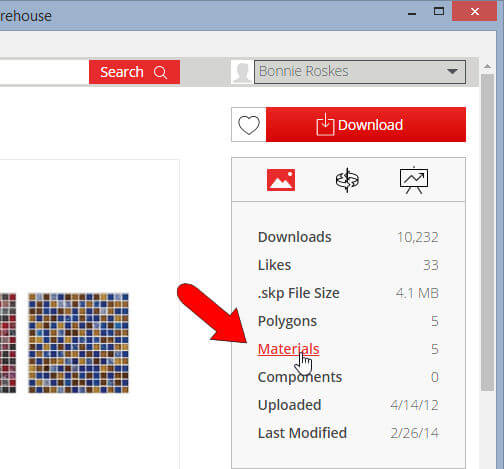
When I clicked “Materials,” the five swatch images were listed on the right side. You get each image’s size in pixels and file size – very important info for keeping file size low. (You don’t want to import huge image files – it really slows down model performance.) I picked one I liked – the most colorful swatch, and clicked its “Download” button.
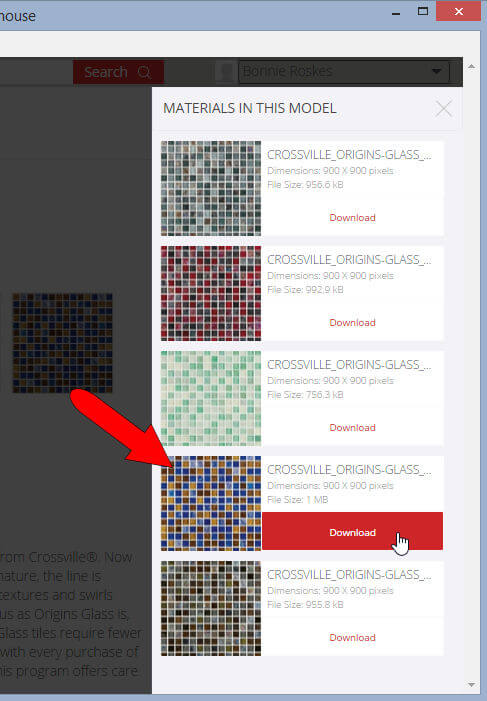
It’s just that simple. The image appeared in my Materials window, immediately ready to be used.
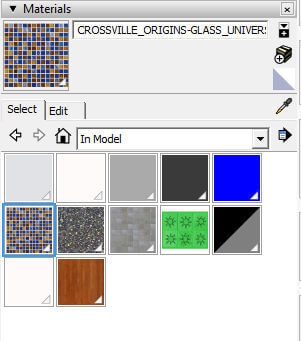
I painted the backsplash, and that’s all there is to it!
There’s also a new 3D Warehouse feature that lets you download specific components. It works a bit differently, stay tuned for my next post.