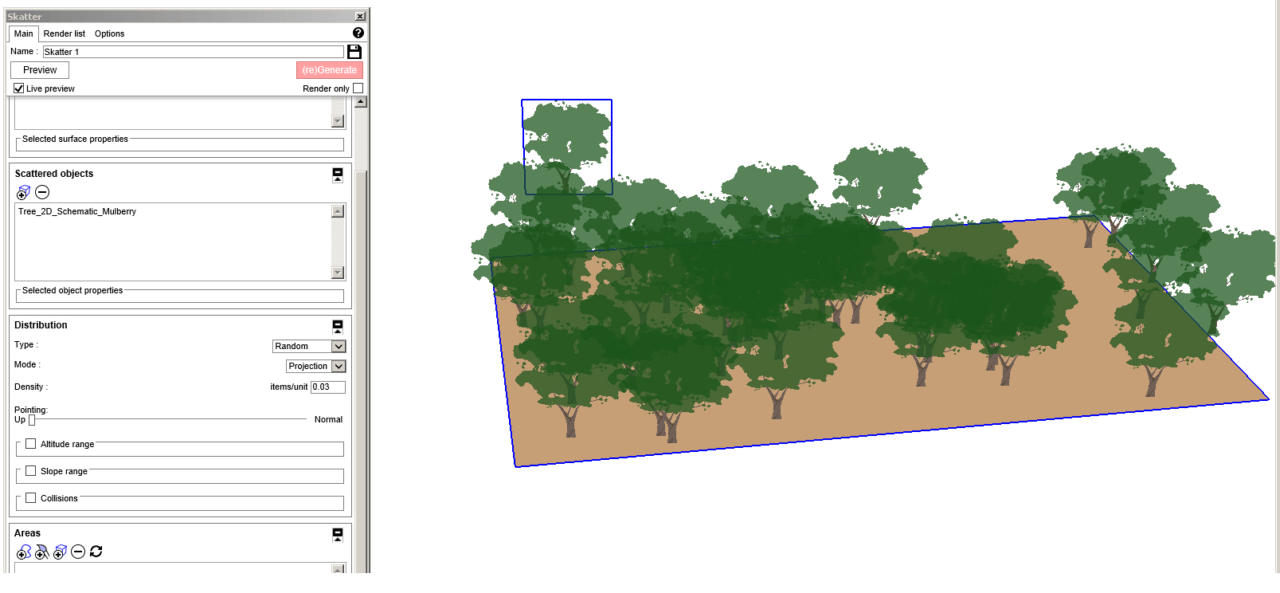When I first came across Skatter, I cheered out loud. This powerful extension allows for easy mass placement of objects, in particular vegetation, onto a model surface. And since its first release, Skatter’s ability to generate vast forested areas has become even better.
And while excellent for placing many, many trees and shrubs into SketchUp, Skatter’s real power is its ability to allow for all this vegetation to be rendered out in Vray, Thea, Lumion and other renderers.
Skatter exemplifies why we use extensions. What was once intimidating, difficult, or time-consuming to accomplish in SketchUp becomes reduced to mere seconds.
Skatter takes some practice but not much, really. Just play around with the numbers and try these basic approaches. Once you understand the approach, the rest is cake.
You can find Skatter in the Extension Warehouse, which takes you to the website where you can get a 15-day trial version. Once installed, Skatter can be found in SketchUp’s Extensions menu.
Try it Out
Create a simple flat surface, roughly 150’ x 300′. Convert the face into a group – this is necessary for Skatter to work.
Then import a 2D Face Me tree, anywhere in blank space. I have a tree collection that’s worth downloading for just this sort of thing.
In the Skatter window, click the Main tab. Add the grouped face as a host, and add the tree as a scattered object. Then adjust the distribution properties such as type (random, grid) and density.
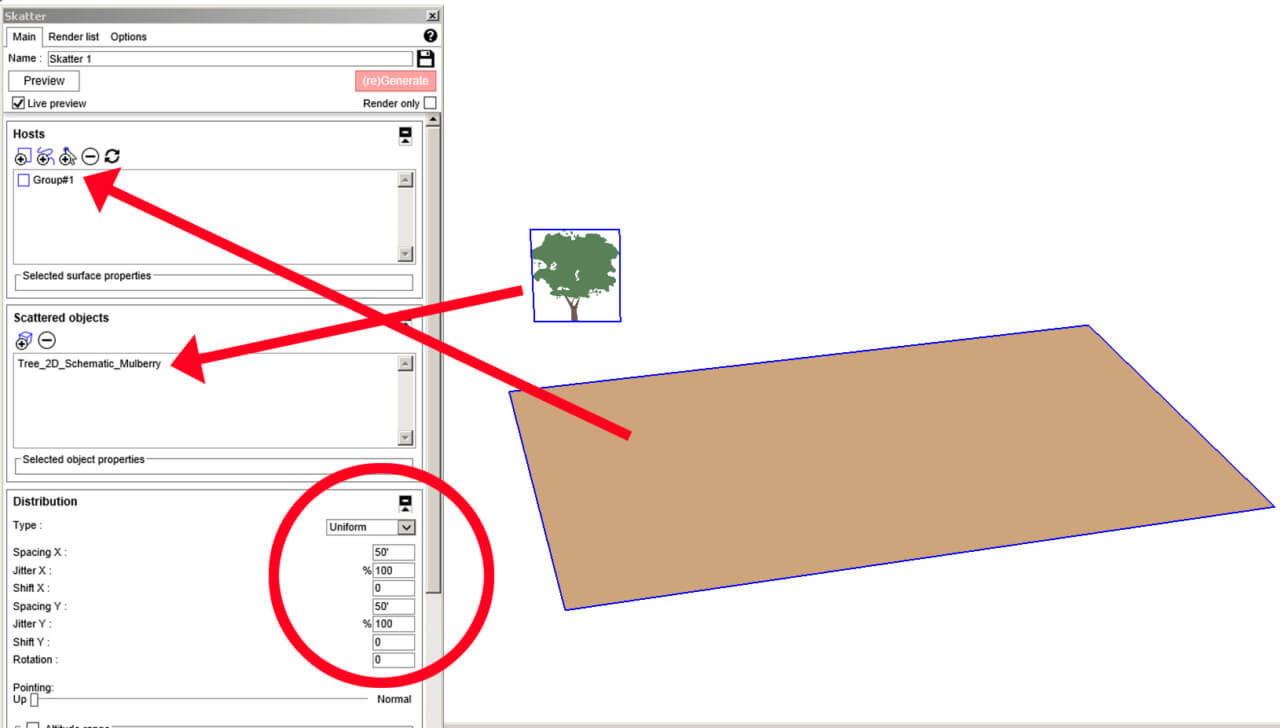
Skatter immediately shows you a preview of how the objects are distributed. Make sure your distribution isn’t too dense – Skatter defaults to the high density you’d need for grass. Trees require much less density. Click (re)Generate to plant the trees onto the surface
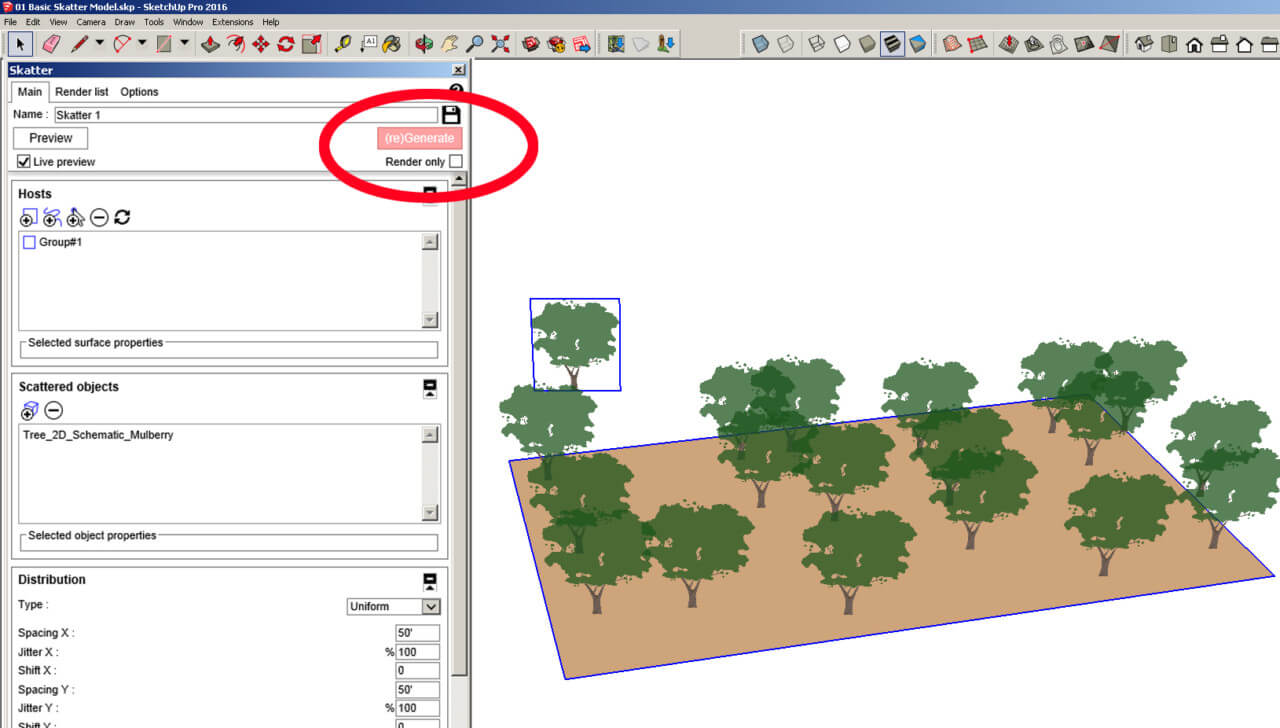
Yep, it’s that simple.
Again, pay attention to your density – it can be be tough to know what numbers make sense. A density of 0.006 is what I used above.
Play with Settings
You can also adjust the Distribution type. For orderly planting, there’s a grid option:
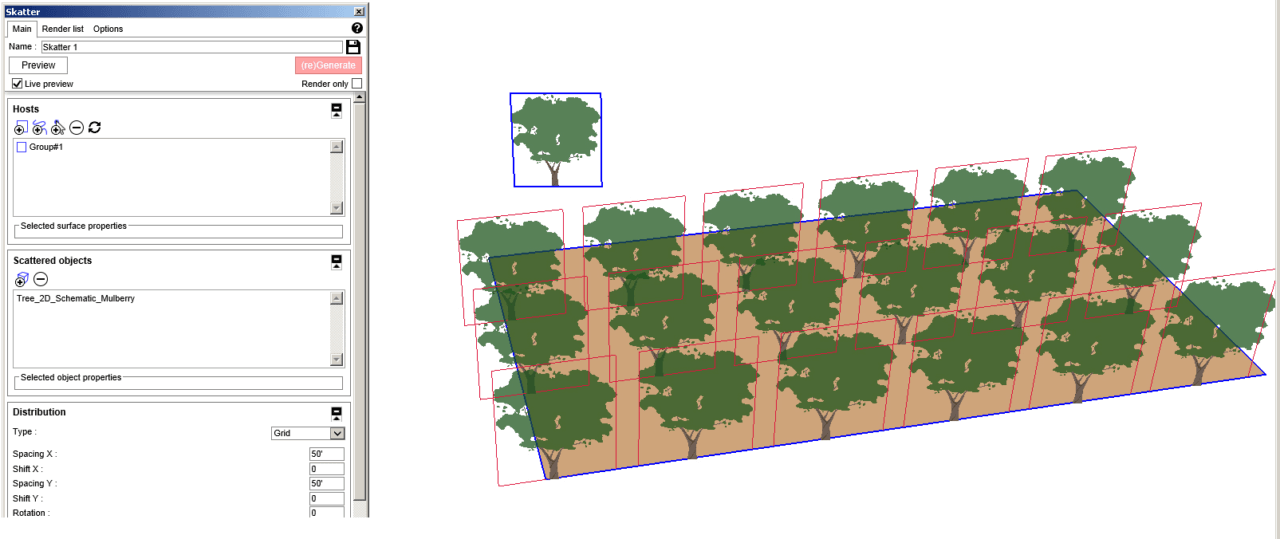
Here’s the same model with random distribution. Keep in mind that randomly placed objects at too high a density may freeze SketchUp when regenerated.
You’ve probably guessed that you can add multiple host surfaces and scattered objects.
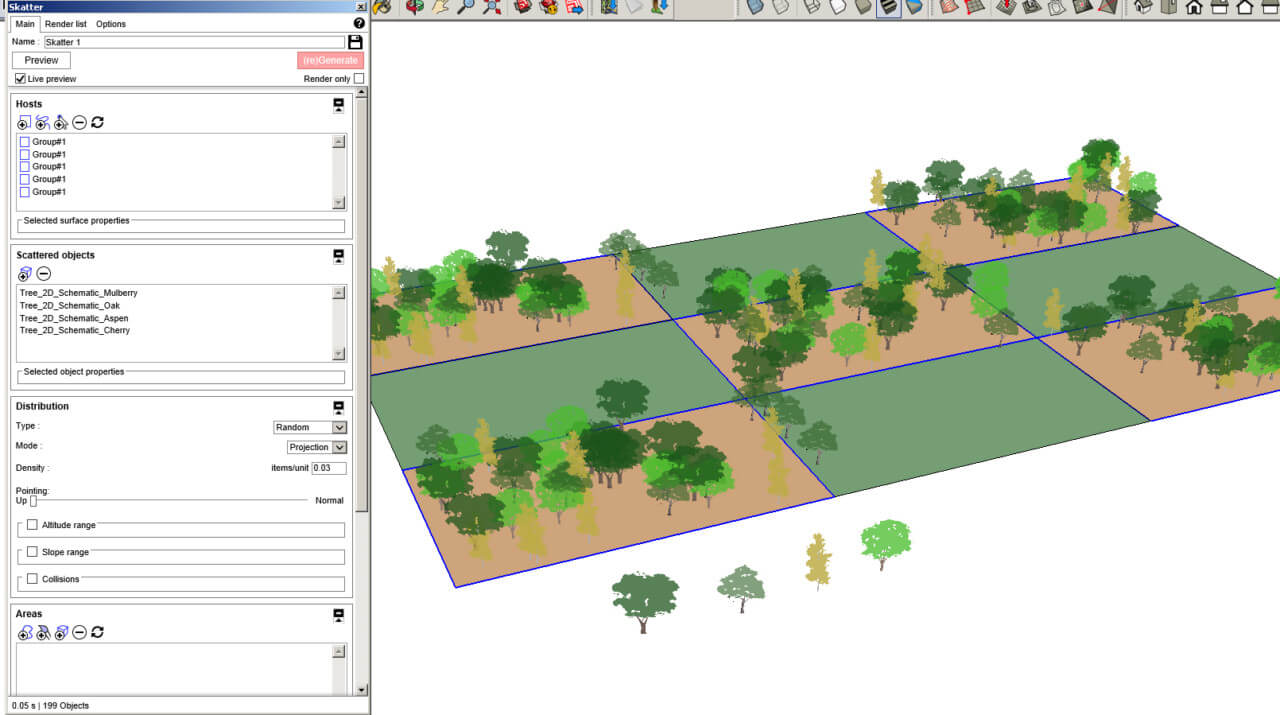
The ability to include multiple surface groups comes in handy when adding vegetation to a specific part of a model. For example, creating a forest on a terrain model with an aerial. I’ll explore this in detail in Part 2 of this series.
The ability to include various types of vegetation components means easy creation of dense undergrowth, a lawn, or a forest with multiple species. How about an orchard, or a formal planting pattern?
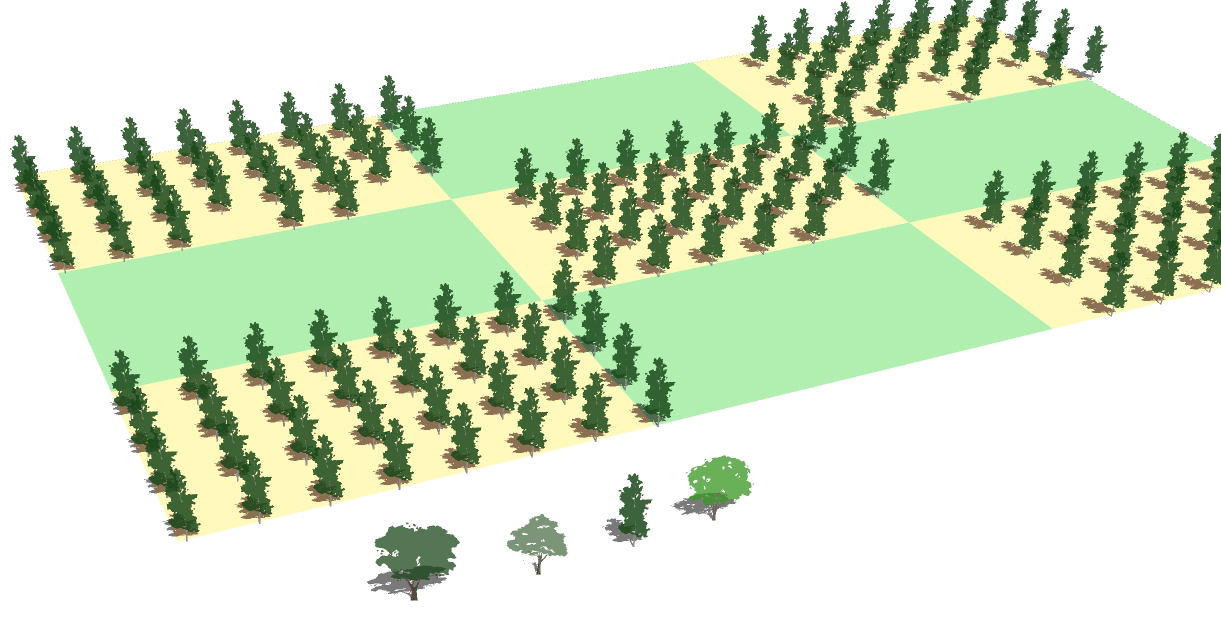
The combinations are endless, and easy to implement.
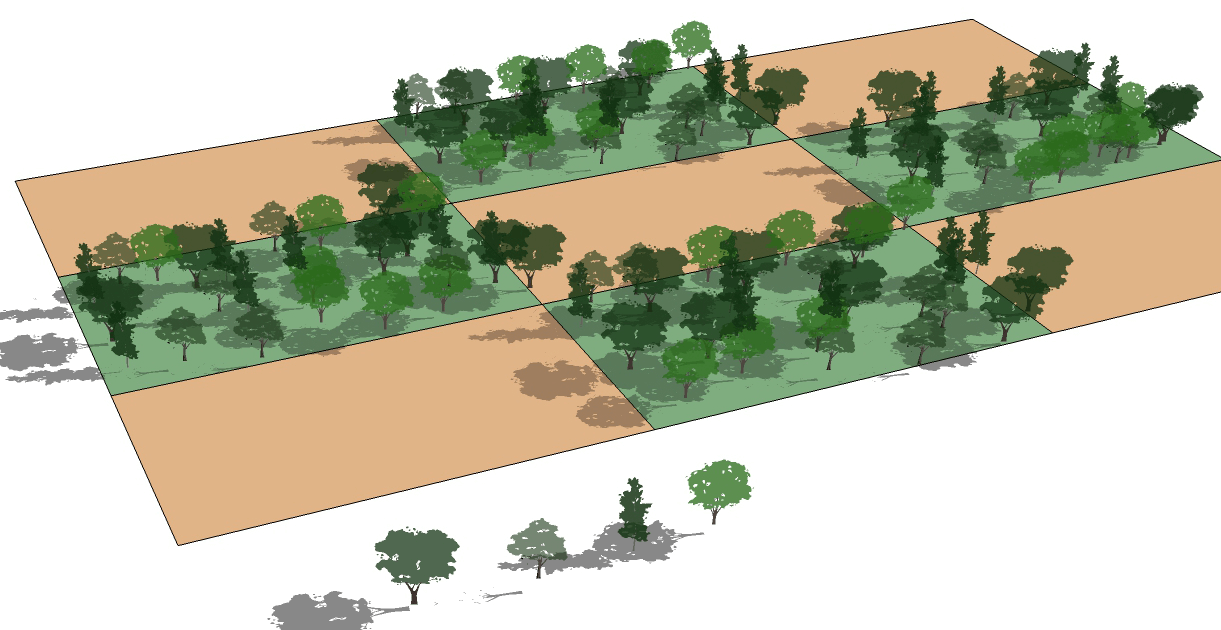
Taking a closer look at Skatter will reveal multiple ways to add, adjust, edit, and update your plant distribution. The groups of scattered objects are dynamic – you can update settings and regenerate.
This is definitely an extension that can alter the way you approach modeling. It would simply not be possible (or at least not efficient) to even try this in SketchUp alone.
In Part 2 of this series, I’ll demonstrate how to create a specific planting location along a river bank, then render it out to create a forest. For now, check out this amazing tutorial on modeling a rendered lawn using Skatter.