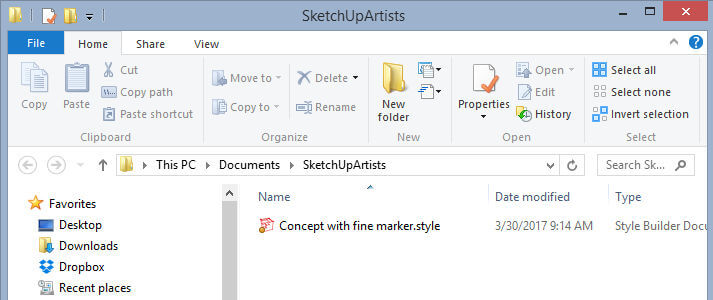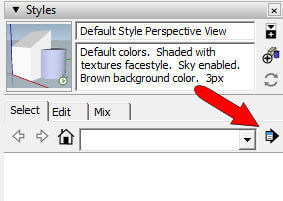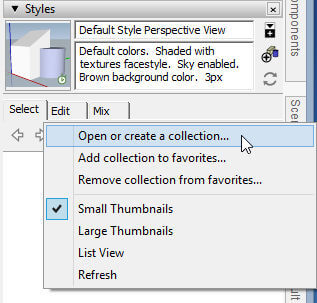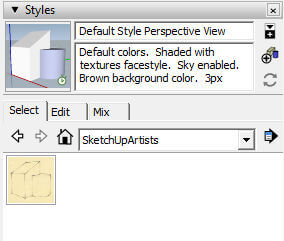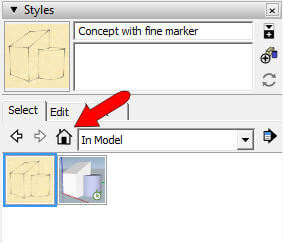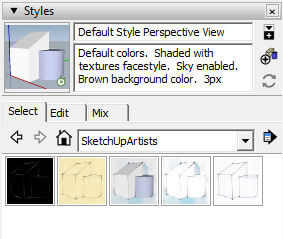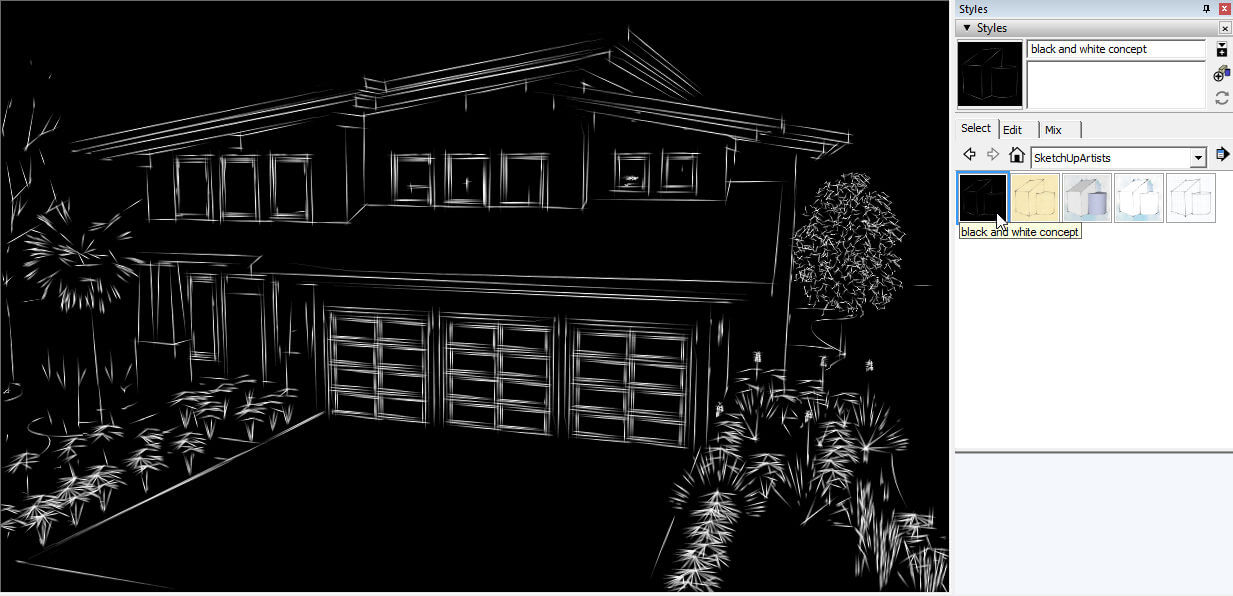In Part 1 of this series, I showed how to download a style file from SketchUpArtists.org. When your extracted style file is in a folder on your computer, you’re ready to install it into SketchUp.
Create a Style Collection
In SketchUp, open the Styles window and click the Details arrow.
Choose to open or create a collection.
Then just browse to the folder where you’ve placed your extracted style folder. That’s all there is to it – now the collection name (same as the folder name) and its contents appear in the Styles window.
I’m trying out the new style on this model that I found in the 3D Warehouse. (This model is by Cordelle, who has lots of nice house models you can use for trying out styles.)
To see the new look, just click the new style in the Styles window.
If you want to go back to the original style, click the House icon. This opens the “In Model” style collection where all styles you’ve tried out are listed.
Get More Styles
Since SketchUp has already identified the folder you created as a style collection, anything else you add to that folder will show up in the Styles window.
So I went back to SketchUpArtists and downloaded and extracted a bunch more styles, placing each one in the “SketchUpArtists” folder. Each style automatically appears in SketchUp.
It’s really fun to change the look of your model with a single click.
Styles are an often-overlooked but useful feature of SketchUp. And exploring them will take many a blog post, which is on our to-do list!