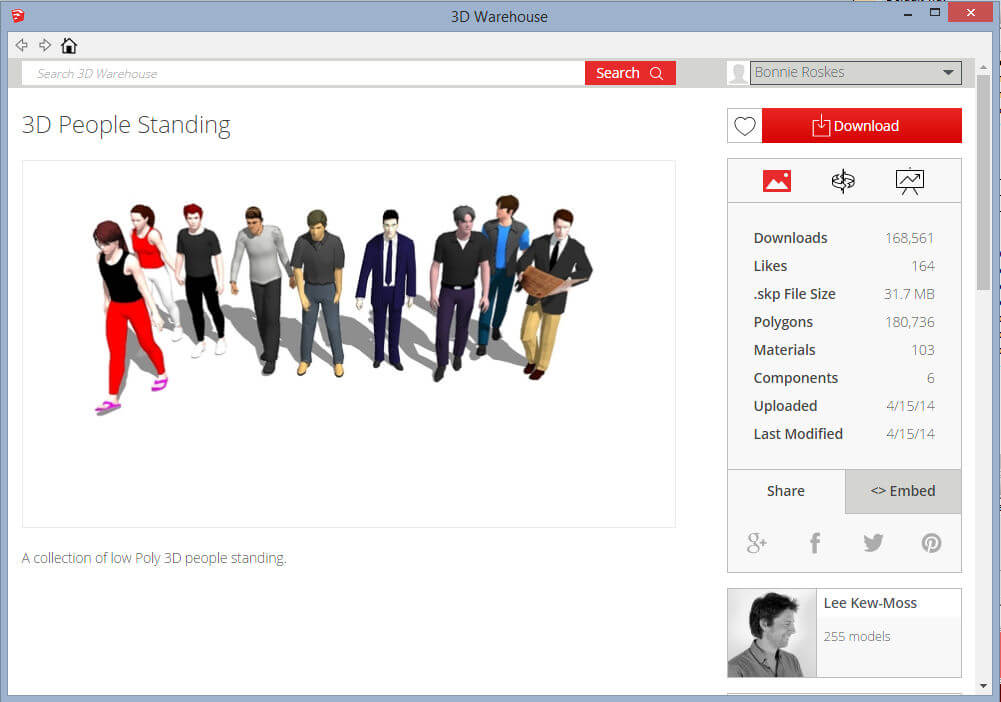In the previous post, I wrote about the new material-downloading capabilities of the 3D Warehouse. Another feature that was added at the same time was the ability to download specific components from a model.
This feature is also incredibly useful, though it’s still in its initial stages. Just because something in a model is defined as a component, doesn’t mean it will identified (yet) by the 3D Warehouse as something you can download. Components available for this sort of download have to themselves come from the 3D Warehouse (no internally made components), and these components have to have their authors identified. In other words, authors of these components have to take credit for their models.
I think that at some point this limitation is supposed to go away, and that eventually any component in any component will be download-able. But for now, this is what we get, and it’s still pretty cool.
Continuing with the kitchen theme from the previous post, I downloaded and opened this kitchen model. I want to put some people in the empty kitchen.
From the kitchen model I used the Get Models tool to look for some 3D people. Here’s the model I found – a nice collection of people gathered from other 3D Warehouse authors. There are nine people here, but eight actual models – the couple holding hands comes from one model.
Just like “Materials” is a clickable link, now “Components” is as well. But note that only six models are identified as downloadable, not the eight total that are in this model. Why? Two of these people have no identifiable author – at least not an author that took credit for his or her model.
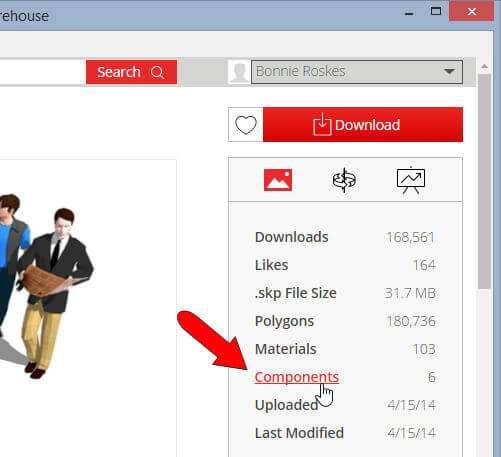
This is why you’ll look at plenty of component collection models that appear to have no available downloads. It’s all about taking credit. (Apparently at some point ALL components will be available, but this is how SketchUp is getting started with this feature.)
I clicked “Components” to see the list. Each model is listed by author, and has a name and file size. Just like when downloading materials, inserting very large components into your model can slow things down. So make note of any component’s file size before downloading!
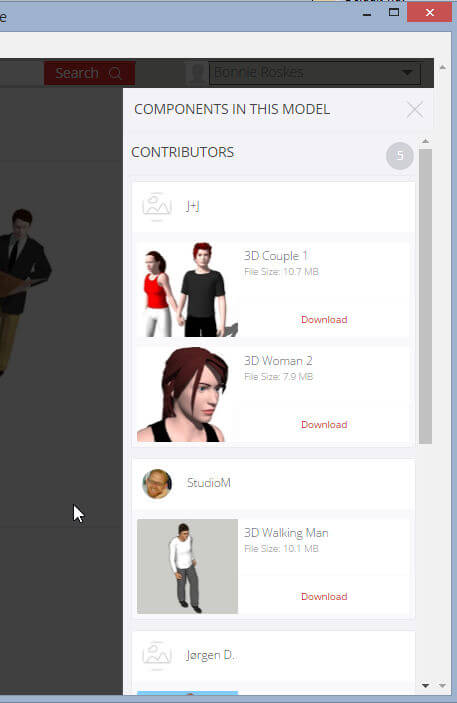
Here’s the person model I’ll start with – I clicked her “Download” button.
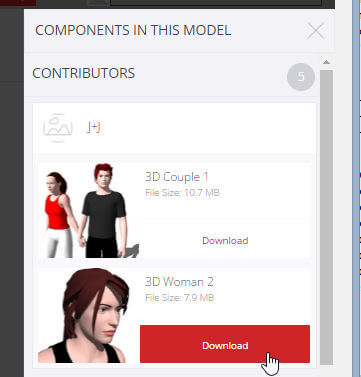
Then I just clicked in the kitchen to place the model. So easy!

I opened the 3D Warehouse again, and it’s so nice that my previous model still appears. I scrolled down to find another person for my kitchen.
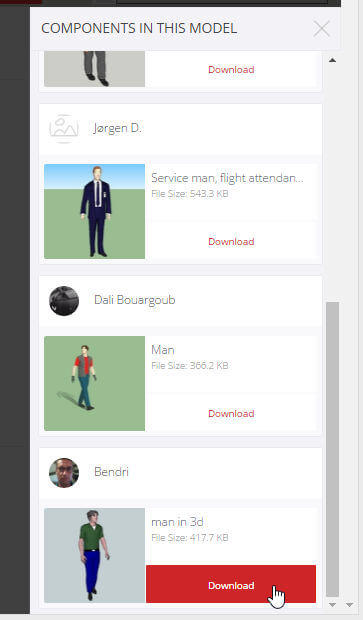
And here he is.

In the “In Model” collection of my Components window, I can find the author name for both of my new people.
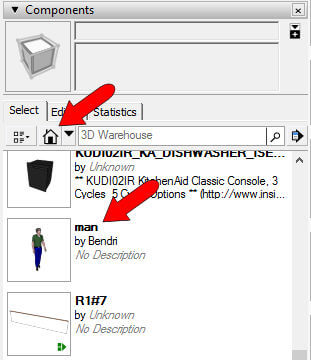
If I were to keep going I’d look for collections of kitchen accessories, bar stools, something to dress up this model. But you get the idea!