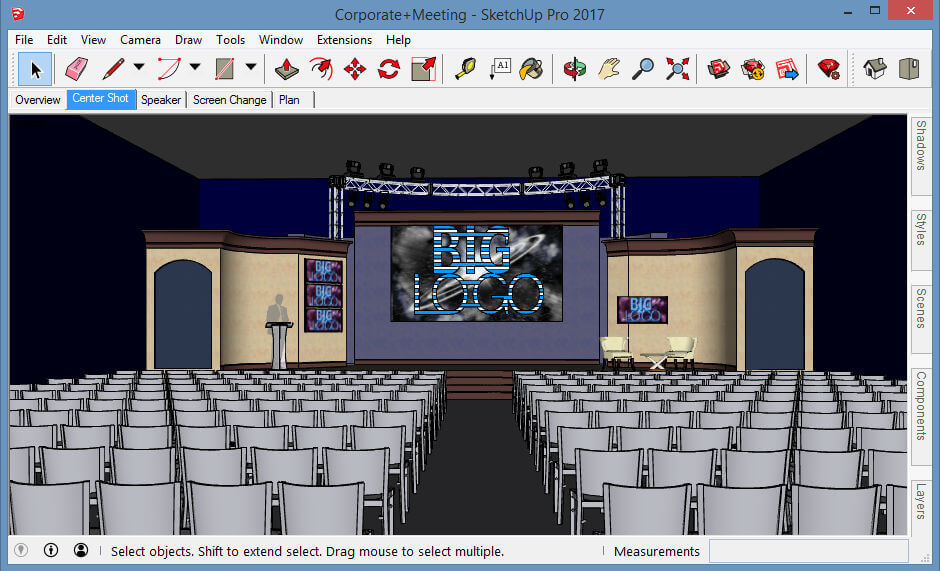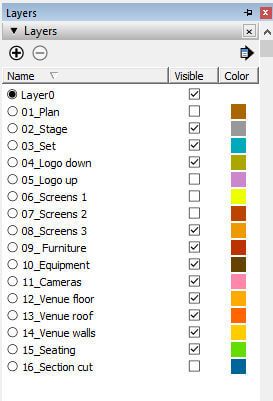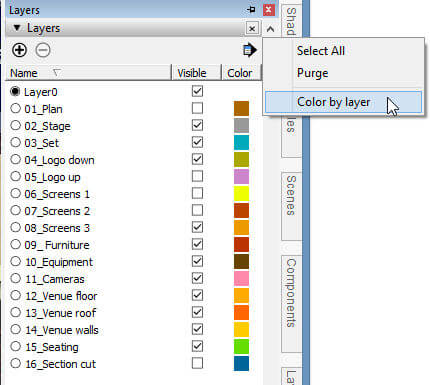If you don’t use layers while modeling in SketchUp, you’re missing out. Especially if you create or use complex models with lots of entourage, furniture, etc.
Good SketchUp modelers almost always work this way:
- Keep Layer0 always active. All objects are created or imported on Layer0.
- If you have any “loose” geometry, make these objects into groups or components. Finished models should have no ungrouped edges or faces.
- Create layers for various aspects of your model (i.e. “outdoor furniture,” “windows,” etc. And place all groups and components on their relevant layer.
Color by Layer is a great way to make sure everything is on a layer.
To demonstrate this, I’m using this model, which comes from my new book on SketchUp for Entertainment Design.
To download this model yourself, click the “3D Warehouse” logo on the image above.
Here’s the model, with a few scene tabs along the top. Clicking on these tabs changes not only the view, but also changed the objects that appear in that particular view.
How is this done? With layers. Each scene is saved while specific layers are visible, and other layers are hidden. Open the Layers window to see the 16 layers in this model. While you switch scenes, see which layers appear. Also note that each layer has its own color, which you can change by clicking the various color swatches. The color for Layer0 is white.
To illustrate Color by Layer, add something new to this model. Note that Layer0 is active (the radio button for this layer is filled in above). So anything created or imported now goes straight onto Layer0, as it should be. I found a potted plant in the 3D Warehouse and scattered a few around.
Now in the Layers window, click the right-pointing arrow at the top and choose Color by layer.
Now all objects appear in their layer color. Except for the potted plants – these are white since that’s the color of Layer0. So in any view, whatever appears in white hasn’t yet been placed on another layer.
I’m solving this problem by selecting all of the plants, and using the Entity Info window to move these to the “09_Furniture” layer. Now the plants have the same color as the chairs and tables (and speaker).
Color by Layer – a handy way to check your layer structure.