SketchUp’s Tape Measure tool is a handy little thing. It can be used for measuring, creating guide lines, and resizing objects. And when it comes to resizing, you can either resize everything in your model at once, or you can separate out objects you want to resize individually. This is great if you want to size one object to match another, as I’ll show in this simple example.
In Part 2 of this series I’ll show how resizing works differently for models created internally (within the file) or externally (imported from elsewhere).
Polygons and Tiling
I’m a geometry geek, and I’ve spent hours making tessellations in SketchUp – tiling patterns that infinitely fill a plane, leaving no holes. (And if you think you don’t need this math-y stuff, look for a series of posts soon on tile mosaics for kitchens and baths.)
Many tessellations can be made using regular (all sides equal) polygons: triangles, squares, hexagons, decagons. SketchUp’s Polygon tool can make all of these shapes: – activate Polygon, type the number of sides and press Enter. You can create a polygon with a specific radius, but not with a specific edge length. And for a proper tessellation, all edges lengths have to be identical.
Here I have a hexagon, square, and triangle. The sizes are random, and the edges are not all equal.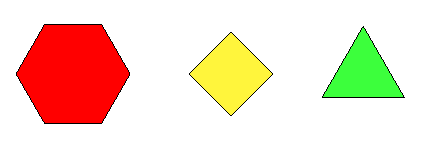
Say I want all edges to be 200 mm long. I’ll use Tape Measure and click two endpoints of any hexagon edge. In this example, the edge measures about 238 mm. 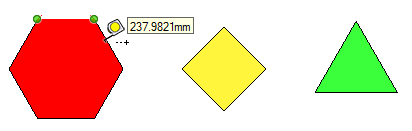
To set this edge to be 200 mm, I just type 200, which appears down below in the Length field. ![]()
When I press Enter to resize to this new value, SketchUp asks if I want to resize the model. The answer is Yes. 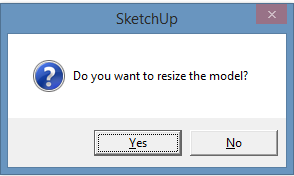
Now the hexagon is smaller, and all of its edges are 200 mm long. 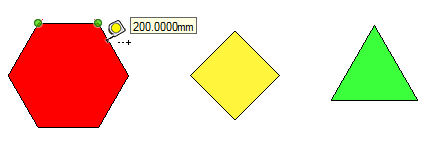
But the entire model is resized.
Which means the other two shapes have now shrunk as well. I still need to resize the square and triangle, but if I use Tape Measure the same way, I’ll change the hexagon as well.
The solution: separate objects by “protecting” them inside a group or component.
Resizing Components
Each of these polygons should be a component, since they will each be copied multiple times. To make the hexagon a component, select the whole thing (face and edges), right-click on the face, and choose Make Component.
Give the component a name, make sure it’s replacing the selected objects, and click Create. Then repeat so that all three shapes become components.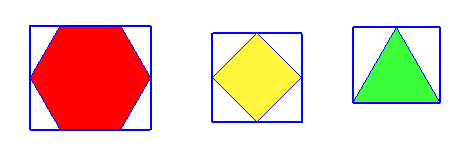
The hexagon is already the right size. To resize the square, and nothing but the square, I’ll edit the square component. 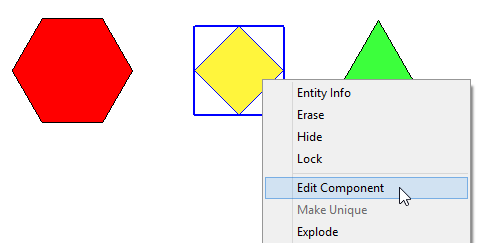
Now whatever I do affects only what’s inside the component I’m editing. So I can use Tape Measure on any edge and enter a new value (200) to resize it. 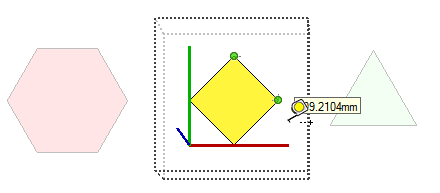
This time, when I’m asked to confirm the resizing, the prompt lets me know that I’m not resizing the entire model as before, just the active component. Perfect.
The square’s all done, so I can close its component.
And of course, I need to do the same to the triangle, to make its edges 200 mm long.
(Incidentally, resizing an object inside a group works the same way – by scaling inside an edited group. Components are used in this example because each polygon gets copied.)
Tile Mosaics
Now I have a set of three polygons that all have identical edge lengths. So I can copy and rotate as needed to make this:
And because each shape is a component, any change I make to any component will affect all identical components. Which opens a world of artistic possibilities. 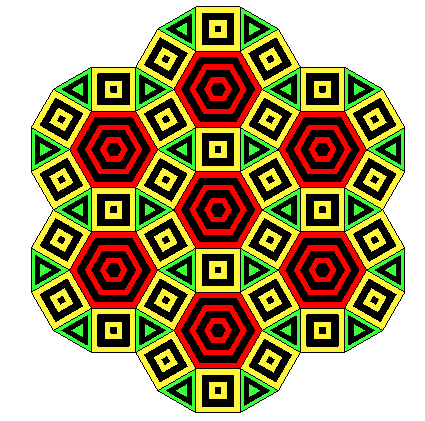
If you’re a kitchen or bath designer, using components for tiles make it very easy to add grout lines, as we’ll show in future posts.
Next, in Part 2, I’ll show how resizing works with interior and external components and groups.
And if you’re intrigued by this stuff, or you teach math or art or graphic design, you’ll find that SketchUp is an amazing tool for 2D and 3D geometry. And I have a series of project books you might like – hours of SketchUp projects just like this one.


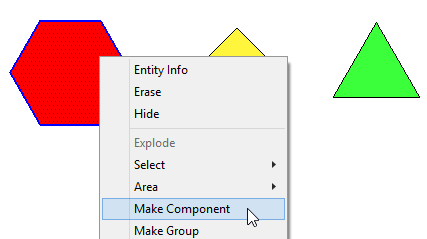
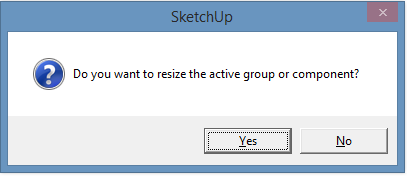
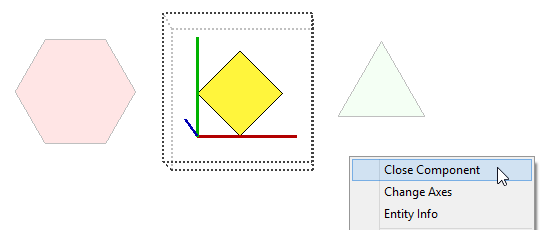
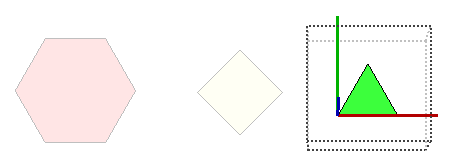
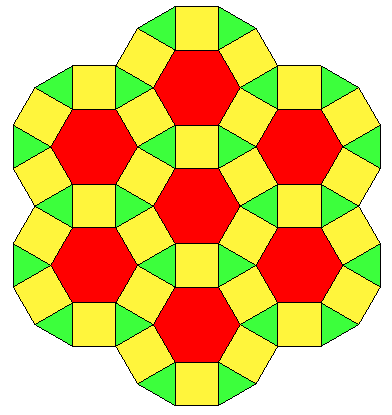


Permalink
I love these articles, I read everyone of them and learn.