SketchUp is a great tool for creating 3D printed models. (And I happen to have a book on that very subject!) But you can’t feed a SketchUp model directly to a 3D printer; a model must be converted to the STL format.
At least as of now, SketchUp doesn’t have a direct export to STL format. But there’s an easy-to-use, free extension that’s the next best thing.
SketchUp STL is available in the Extension Warehouse. (If you’re not familiar with the Extension Warehouse, see our intro post.)
Get the SketchUp STL Extension
Use this icon to open the Extension Warehouse:
Enter “stl” in the search field
Click the extension name: SketchUp STL.
On the details page for this extension, you can read a bit about how it works. Scroll down to see how to use it – everything you need will be in SketchUp’s File menu. When you’re ready, and after you’ve signed in with your Trimble or Google account, click the large “Install” button at the top right.
Once installed, you should see the Export STL tool in the File menu.
Use the SketchUp STL Extension
All you have to do now is create (or download) your 3D printable model, and when you’re ready to print, activate Export STL. You have the option of exporting the entire model or just selected objects, and you can choose your export unit. You can’t go wrong with millimeters, since that’s the unit used by pretty much all 3D printers. I haven’t played with ASCII vs Binary format – I’ve always just used the default ASCII without a problem.
Once you have your STL file and load it into whatever 3D printing software you’re using, be sure the size looks right – you should know right away if there was a unit conversion error somewhere.
That’s all these is to it!
And if you’re looking for ideas on what to model for your 3D printer, I’ve got a lot of suggestions in here:
The SketchUp STL extension also allows you to import STL files into SketchUp, which I’ll show in Part 2.
You can also use the 3D Warehouse to generate an STL file, without having in install an extension. This will be discussed in an upcoming post.


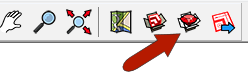
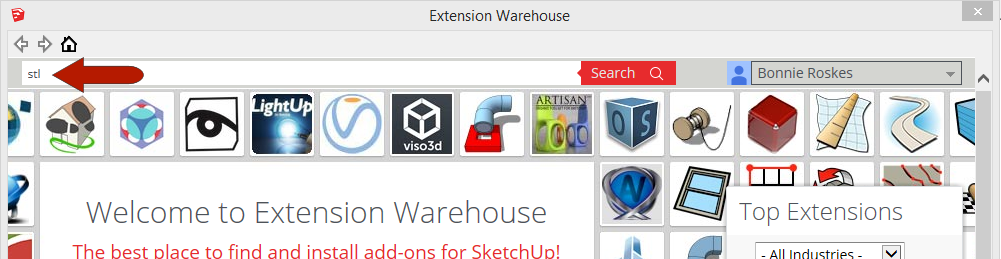
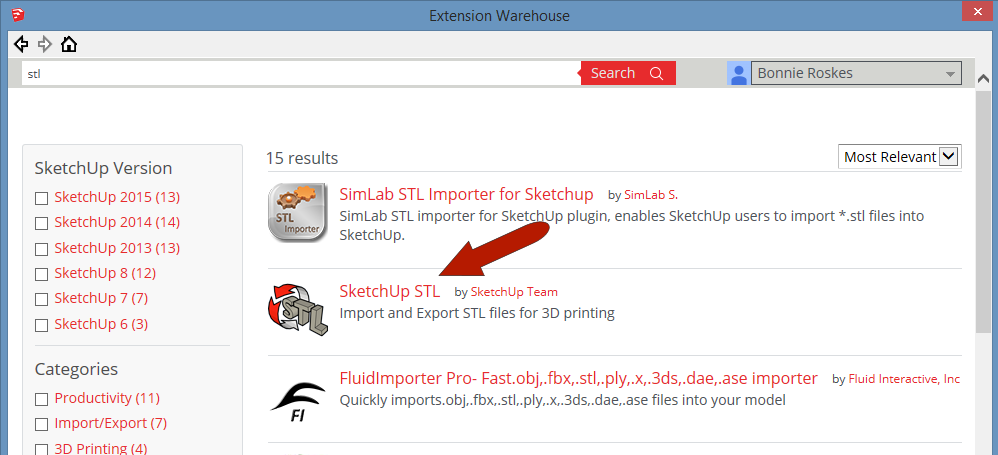
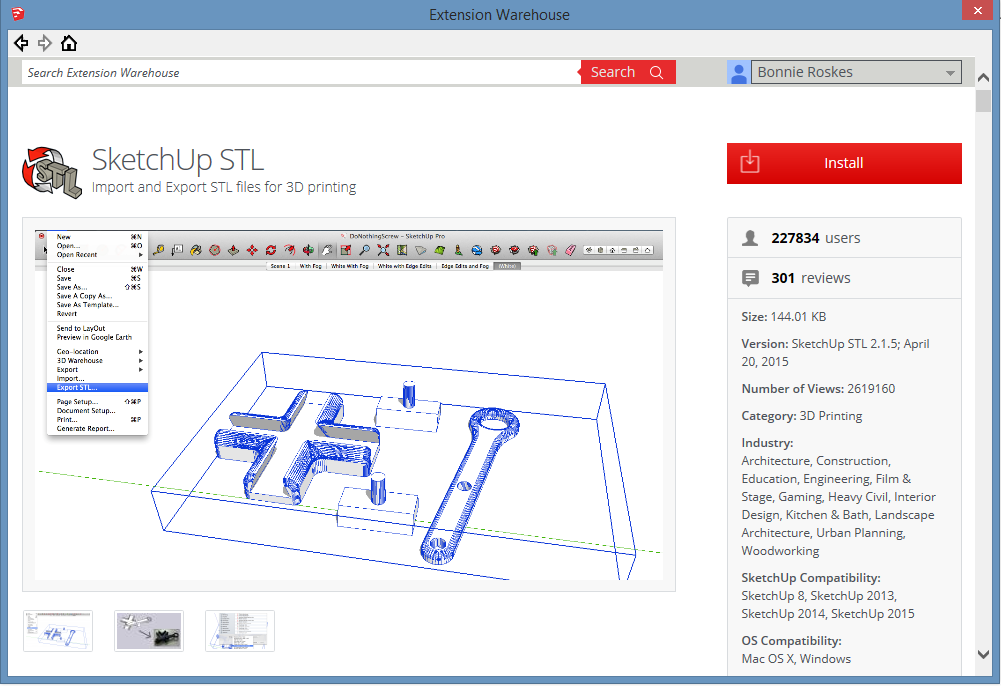
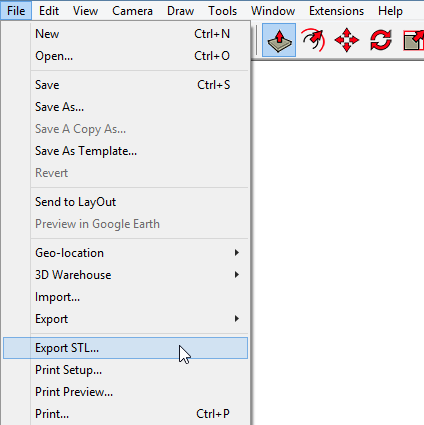
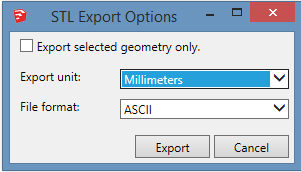
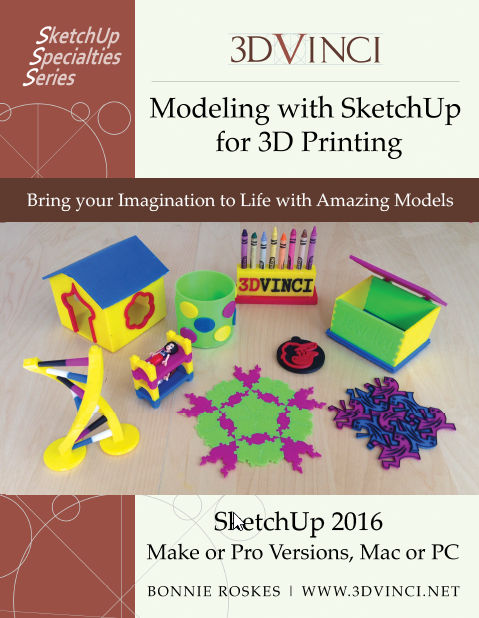


Permalink
Hello Bonnie,
Good info. Thank you.
There is a small error please see below. Should be “there”.
Regards,
“That’s all these is to it!”
Permalink
Thanks – sometimes editors need an editor!