If you’re just starting out using SketchUp, you ought to print yourself a copy of SketchUp’s Quick Reference Card (QRC) and tack it somewhere above your computer. There are separate QRC versions: one for PC and one for Mac.
And even if you’re an old hand at SketchUp, check out the QRC anyway. You’ll probably learn some new things.
The QRC is a PDF, and it looks like this (PC version):
(Not to brag, but I just learned the <embed> codes for a PDF file – first time I’ve done that.)
This one letter-sized sheet packs a lot of information inside. Along the left side is a list of nearly all of SketchUp’s tools. You see the icon, tool name, and in parentheses, any shortcut keys that come pre-defined in SketchUp. For example, the black arrow icon is for the Select tool, and its shortcut key is the Spacebar.
(A note about shortcuts – what appears on the QRC is what comes with SketchUp when installed – the default shortcuts. You can add, change, or delete shortcuts in the System Preferences window. Our next blog posts will be all about shortcuts.)
The right side of the QRC is just as valuable. SketchUp’s most commonly-used tools are listed here, with shortcuts again in parentheses. Look at each tool’s Operation and Instructions – here’s where you might learn something new. For example, the 2 Point Arc tool (shortcut: A) has three types of input. If you enter a number, that number will be the Bulge distance – how far the arc curves out. If you enter a number followed by the letter R, the arc will have that Radius. And if you enter a number with an S, that number will be the number of arc Segments.
Or look at the instructions for the Eraser – using this tool with the Ctrl key softens edges (hides and smooths), while the Shift key just hides edges. A good number of people seem to know that, but not very many know that Ctrl+Shift together will unsoften / unsmooth.
It’s well worth your time to look through the entire tool list and note and special instructions, tips, etc.
Finally, look at the bottom left corner of the QRC, where the mouse scroll wheel functions are listed.
Everyone knows you can zoom with the scroll wheel; most know about orbiting by dragging with the wheel pressed. Fewer people know that you can pan the view by holding Shift while dragging with the wheel pressed. And almost nobody (until now!) knows that double-clicking the wheel centers the view.
So learn something new – download the Quick Reference Card.


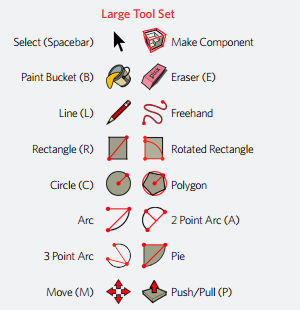
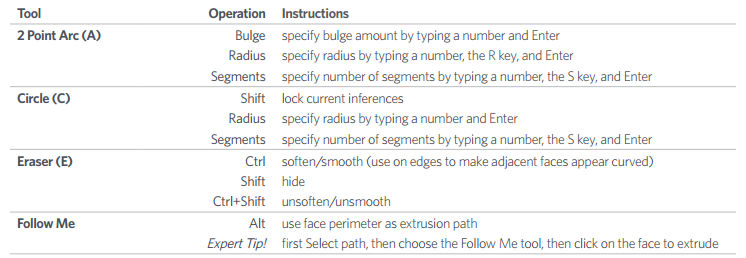
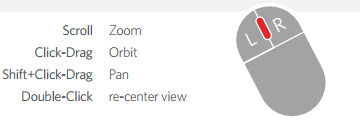


Permalink
Thanks Bonnie! Very good advice. I printed a couple QRCs so I can keep one handy “at all times.”
Permalink
I had one on my bulletin board when I first got started, about 15 (!) years ago…
Permalink
I found another great site for keyboard shortcuts that I’m using mostly because it has an easy URL to remember – http://sketchupshortcuts.com/
Permalink
This is great, can’t believe I haven’t seen it before. I’ll write something on it, thanks!