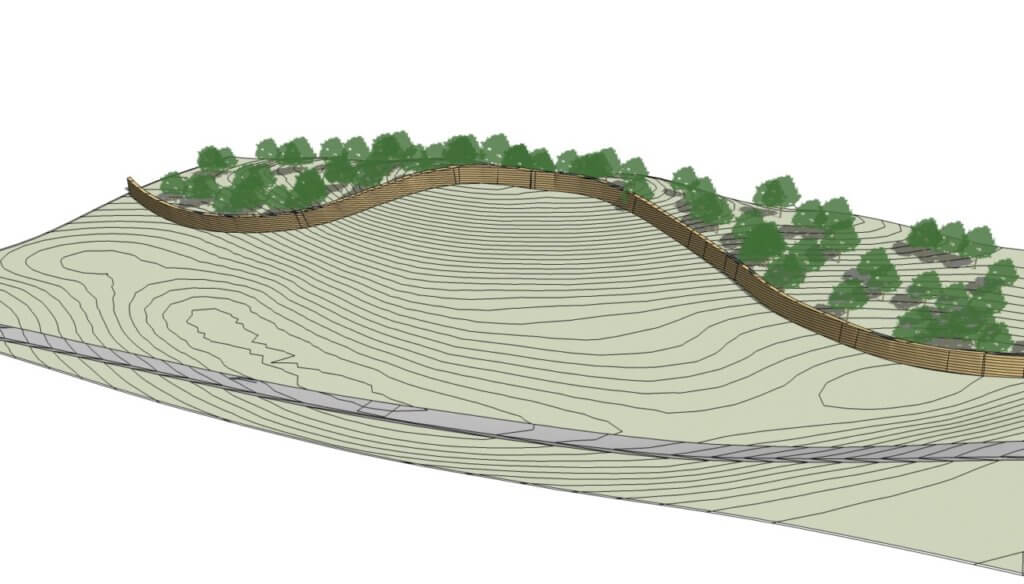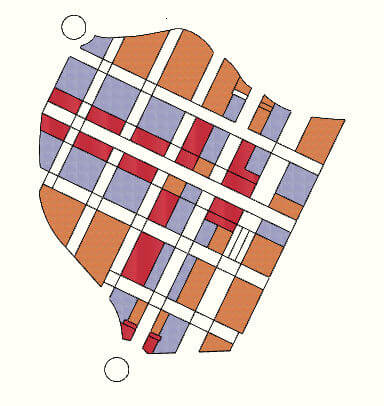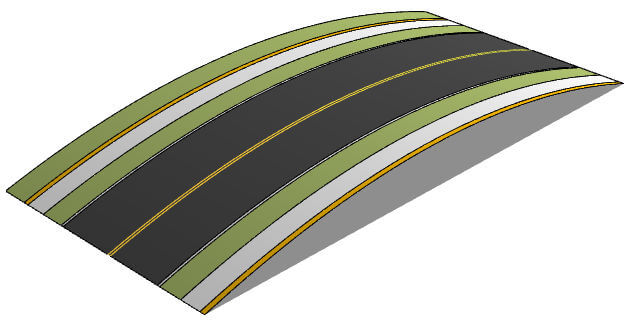In Part 1 of this Joint Push Pull series, Bonnie showed some simple examples of what you can do with the Joint Push Pull extension.
I’m going to show a few real-world models where I’ve been able to use JPP with awesome (and fast) results.
Massing Model
This master plan model has a number of faces that represent buildings.
Push/Pull’ing each one by one would take a while. So instead I used JPP to extrude three sets of buildings to three separate heights. This is great for conceptual volumes and massings.
Extruding all the faces was simple. First, I right-clicked on a face and selected all faces with same material. Then I activated JPP, entered an offset distance, and double-clicked on one of the selected faces. I brought up the tan faces 25′, the blue ones 65′, and the red ones 45′. This short video is rather fun to watch:
Voila – an instant concept master plan that can now be further refined.
Roadway Model
SketchUp’s Push/Pull tool only lets you work on flat faces. With Joint Push Pull you can push or pull 3D faces. And you (almost always) get a seamless, clean extrusion – JPP merges faces very well.
Here’s an example of a roadway with a vertical curve:
The walks, wall, and curb are all extruded at different heights. Each set of volumes was extruded as a single piece. I used the Vector Push Pull tool in this case, making all extrusions vertical. (I hit the Up arrow to lock in the blue direction.)
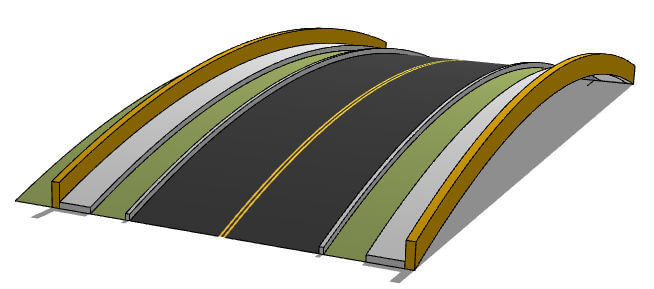
Terrain Model
Here’s a terrain model, in which no faces are flat in any direction.
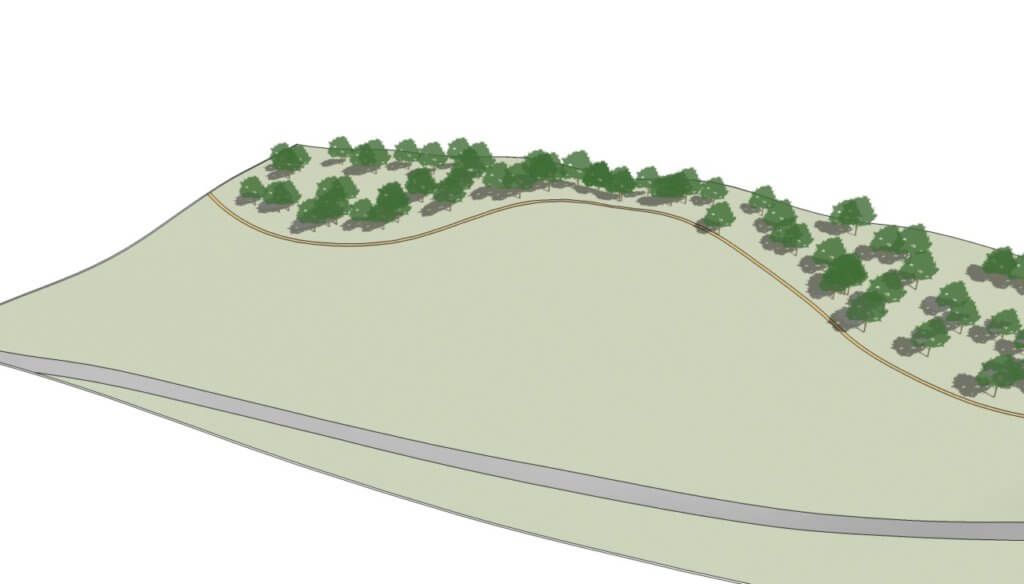
The 12’ path and the wall behind it are both extruded in two operations of Joint Push Pull. Quick and simple. Though in this case you can see some of the blemishes in the extruded surfaces. But I can live with the blemishes – they’re not hard to hide, and the walk would be nearly impossible to create in SketchUp alone.
Bonus – Contour Maker
I used another extension from SketchUcation called Contour Maker – there are two versions of the script. I added 1’ contour intervals to the terrain model, even along the path and the wall. (You get that one for free today. Another must-try extension.)